Picture this: You’re a parent on a mission, racing against the clock to tackle those endless to-dos that seem to multiply with each passing hour. In this whirlwind, you find a precious moment to pause and check on your little one to see how many times your baby has cried or woken up.
But as you reach for your phone to check, you have to sift through a lot of other notifications before scrolling to the one that you need in the moment.
Enter our new Baby Alerts screen update, which allows you to tailor your crib’s alerts to your preferences so you can quickly access the information that truly matters to you, giving you more control to customize and manage your app notifications.
We have also revised our baby alerts more thoroughly, changing the alerts themselves—user control for alerts and the screen itself.
Let’s dive into how our new and improved Baby Alerts screen will make your life easier so you can focus more on your little one. 💛
Direct and actionable notifications
We have replaced our old notifications with alerts that are more direct and actionable for you.
Our notifications have become cleaner, more practical, and shorter, telling you exacty when your baby transitions in and out of sleep.
These new and informative notifications keep you updated as much as you prefer.
Cradlewise gives you the option to get alerts whenever your little one dozes off to sleep, wakes up, cries or stirs while deep in sleep, or has been placed in and out of the crib (this is especially beneficial if you have caretakers who are lending a hand with baby).
Specific control over notifications
Are there notifications that you don’t want to see popping up on your phone? We’ve got you!
You now have specific control over what you want to be notified for. One of these controls is on the “Baby Alerts” tab, and another one is on the “My Cradlewise” tab.
Baby alerts
Toggle off the notifications you don’t need.
- To turn off specific notifications, go to Settings > My Profile > Notifications > “Baby Alerts” tab.
- You’ll see five notification categories:
– Crying
– Waking
– Stirring
– Dozing
– In/outs - Toggle off the category that you don’t want to be notified for.
For example, if you don’t want to be notified every time your baby moves, toggle off the “Stirring” category.
Note: If you choose to toggle something off, you will not receive a banner and sound notification for that category. But the text will still come in and sit under the relevant section of the app; it works the same way as how muting your messages works.
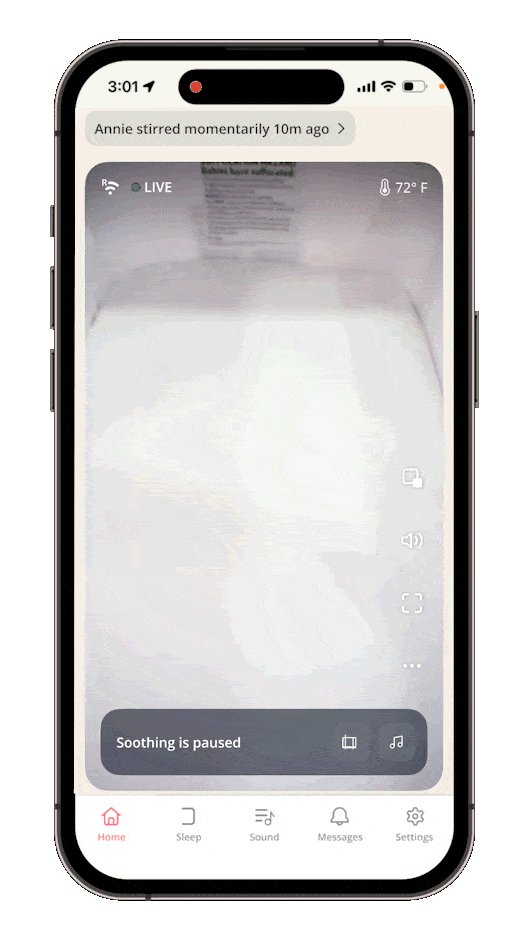
My Cradlewise
In the “My Cradlewise,” tab, you have three different categories:
- Sleep Support: Here, you can find everything related to baby sleep, including our month-by-month baby sleep schedules and guides, and information on improving baby’s sleep quality.
- Product Updates: Here, you can find out about new features and improvements, tips on how to best customize the Cradlewise settings to your baby’s sleep style, and more.
- Special offers: Here, you will find information on exclusive referrals, discounts, and other offers that are available exclusively to our community members.
You can toggle off the notifications for any of these three categories.
- To toggle off the notifications for categories in “My Cradlewise,” go to Settings > My Profile > Notifications > “My Cradlewise” tab > Toggle off the notifications for the category that you don’t want to be notified for.
Improved manageability
Our app notifications are now more clear and readable. Here’s how we’ve improved them to give you more control in managing your notifications.
Long press and delete
Many Cradlewise parents had desired the ability to delete multiple notifications simultaneously and only keep the ones they really needed. You can now customize your baby alerts by deleting any alerts you don’t need. You can also mark them as “unread” as a group.
Customize your alerts by keeping only the ones that matter most to you.
New filters
Filter the notifications that you need
We have now created filters at the top of the Baby Alerts screen so that you can manage your baby alerts more easily:
- All: View all baby alerts in one place to read through your baby’s complete sleep story.
- In/Outs: Track exact timestamps of when your little one was placed in and out of the Cradlewise.
- Waking: Track when and how many times your baby woke up.
- Stirring: Track when and how many times your baby stirred in sleep.
- Dozing: Track when and how many times your baby fell asleep.
- Crying: Track when and how many times your baby cried.
These filters allow you to zero in on the information that’s most relevant to you at any given moment so you don’t have to scroll through a series of notifications that aren’t relevant to you.
For example: If you would like to know all the timestamps when the baby was placed in and taken out of the crib, you can simply click on “In/outs” rather than having to scroll through the day’s alerts to locate what you’re looking for.
At Cradlewise, we’re dedicated to making your parenting journey smoother and more enjoyable. With these improvements to our Baby Alerts screen, we hope to give you the control and clarity you need to be the best parent you can be.
More posts you might like:
- Cradlewise reviews are in! This smart crib is the ultimate sleep solution for exhausted parents
- How to use Cradlewise smart settings to set your baby up for sleep success
- How to customize Cradlewise settings for your baby’s better sleep
- What are Cradlewise Over-the-Air updates? And how do they affect my crib?
- Cradlewise’s Gentle bounce mode
- New & improved Smart (formerly auto) mode
- Cradlewise app home screen revamp
- New feature alert – Start recipe
- Top 10 Cradlewise reviews of 2023
- 10 improvements we’ve made this year to Cradlewise